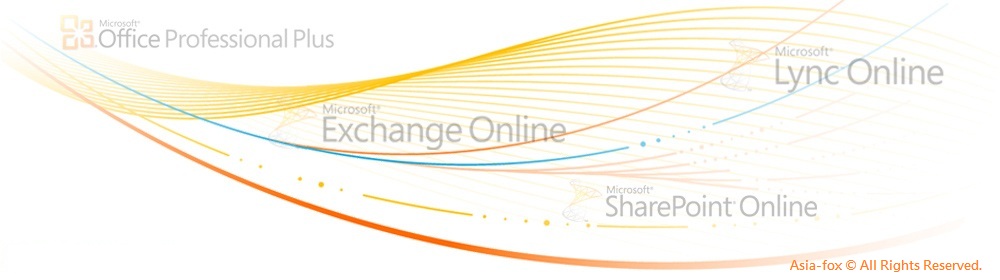在Outlook 中設定Exchange 帳戶存取教職員、學生電郵帳戶
Create an Exchange account to access your faculty and Student e-mail in outlook.
Microsoft Office Outlook 2010
※校內教職員電子郵件 Full-time Faculty Email: UserID@isu.edu.tw
※學生及兼任教師電子郵件 Students and Adjunct Faculty Email: UserID@cloud.isu.edu.tw
step 1 | |||
| 若要開啟 Outlook 2010,請在 [開始] 功能表上,依序指向 [所有程式]、[Microsoft Office],然後按一下 [Microsoft Outlook 2010]。 | To open Outlook 2010, on the "Start" menu, point to "All Programs", point to "Microsoft Office", and then click "Microsoft Outlook 2010". | ||
step 2 | |||
| 按一下 [檔案],再按一下 [帳戶資訊] 底下的 [新增帳戶]。 | Click "File" and under "Account Information", click "Add Account". | ||
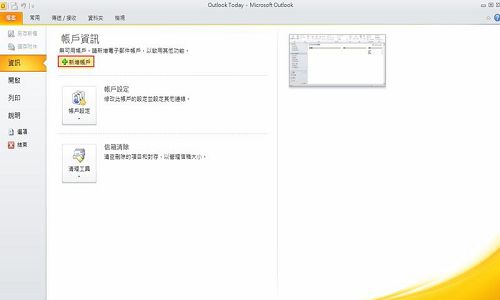 |  | ||
step 3 | |||
| 在 [加入新帳戶] 對話方塊中,選取 [電子郵件帳戶],然後輸入您的名稱以及系統為您的 Exchange 帳戶指定的電子郵件地址和密碼。 | In the "Add New Account" dialog box, select "Email Account", and then type your name and the email address and password given to you for your exchange account. | ||
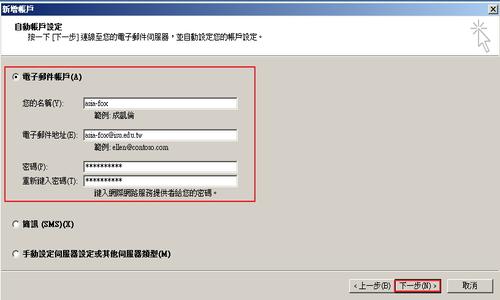 | 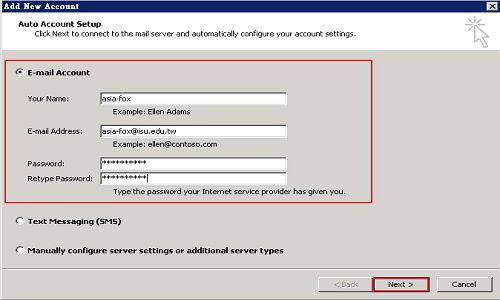 | ||
 |  | ||
step 4 | |||
| 按 [下一步]。Outlook 便會連線至 Exchange Server,然後自動確認您的帳戶資訊並設定 Outlook。按照指示完成新增帳戶至 Outlook 應用程式。 | Click "Next". Outlook connects to Exchange Server and automatically confirms your account information and configures Outlook. | ||
 |  | ||
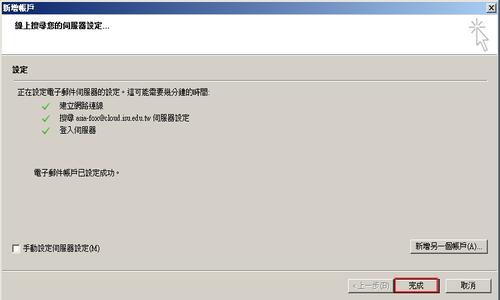 | 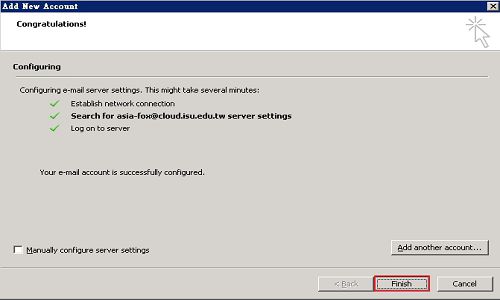 | ||
step 5 | |||
| 需重開Outlook設定才會生效。 | Restart Outlook. | ||
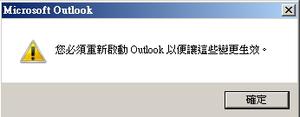 | 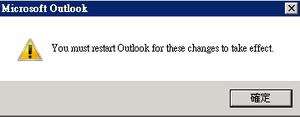 | ||
step 6 | |||
| 第一次登入需輸入帳號密碼,勾選[記住我的認證]。 | Keyin your username and password, and check "Remember my credentials". | ||
 | 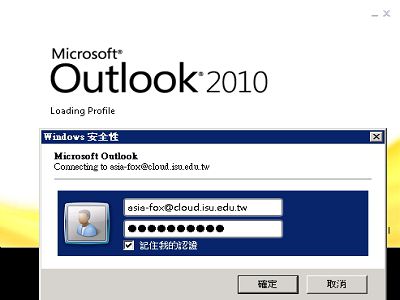 | ||
 | 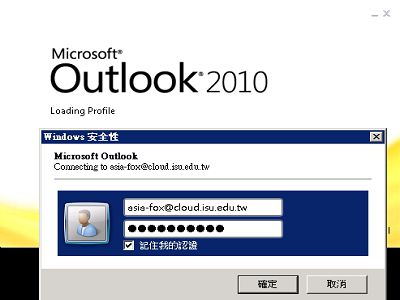 | ||
step 7 | |||
| 可以開始在Outlook上存取教職員電郵帳戶了。 | Finish. Start to access the faculty mail. | ||
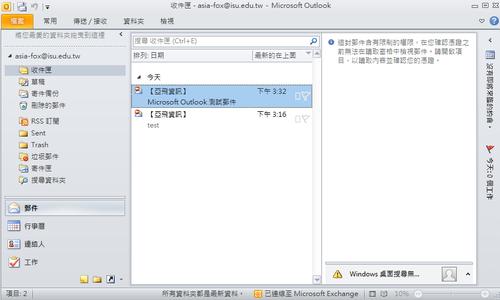 |  | ||
 | 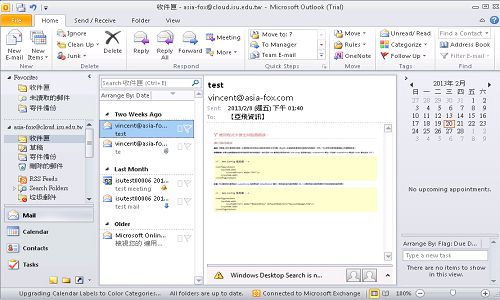 | ||